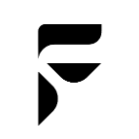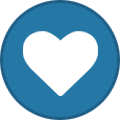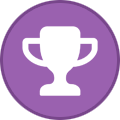-
Content Count
91 -
Joined
-
Last visited
-
Days Won
29
Everything posted by Casey
-
Hah, that's what you are suppose to do.. Sorry if I didn't make that clear before ¯\_(ツ)_/¯ And I can confirm this works, I tested it out. You will need to have your bootloader/OEM unlocked before you commence this process. Glad everything worked out in the end 😄
-
I'm not sure about this one, I haven't tested it out. Maybe someone more familiar with this can comment here. If installing the USB driver fails, it could indicate that your PC has enabled "Driver Signature Enforcement". You could try to restart your computer to advanced recovery menu and disable this option and try again. More information about this process can be found here. You could also try with a different type-c cable too? In an unlikely case, the cable may not be able to facilitate data transfer. I had an issue once where I was able to boot my Pro1 into bootloader but fast
-
This is the complete guide on how to root your Pro1-X with Magisk. Rooting you Pro1-X can allow you to 'unlock' superuser permissions along with flashing custom ROMs. This process will require you to have OEM unlocked before proceeding as we will need to use Bootloader mode to flash a patched boot.img from Magisk. It should take around 20-30 minutes for users who are new with rooting their phones. Instructions for unrooting your Pro1-X are also included in this user manual. Click the attachment below to download the user manual for rooting your Pro1-X with Magisk. How to R
-
What happens after you enter this command under bootloader? If successful, this command should return something like "Finished. Total time: 2.604s". Then all you have to do is to reboot your phone again: fastboot reboot From here, you just have to open the Magisk app again and see if there is a version info next to "Installed" under Magisk section. If this doesn't help, I'll be posting a user manual shortly on how to root your Pro1-X via Magisk. Stay tuned for it in the Documentation tab :D.
-
Interesting. Maybe try installing the Google USB driver: https://developer.android.com/studio/run/win-usb and try again. I'd suggest only installing the .zip file, no need to go through the whole process via Android Studio. Reboot your Pro1-X to fastbootd by: adb reboot fastboot Then on your Windows PC, go to Windows Start Menu -> Device Manager -> your_device_name, if there is an exclamation mark next to your device, right click and select update driver. Choose the option where you can upload from your local disk rather than Windows searching for an update. Then, locate the
-
Looks like your persist.img broke. Did you backup your persist.img before flashing Linux? If not, then a simple fix to solve sensor issues would be to flash the stock persist.img (can be found inside the .tar.gz stock ROM) using: adb reboot bootloader fastboot flash persist <file_path>persist.img As far as I understand, this method won't fix the lost attestation key problem, but it will fix gyroscope; accelerometer; proximity; and magnetometer issues that occur after flashing from a different OS. Corrections from others are always welcome 🙂
-
Hey F(x)tec community! We thought it would be a great idea to invite Pro1-X owners to come join our beta testing scheme! We know our stock Operating System still needs optimising and requires further development, we believe with the help from our community members, it could speed up the progress of finding and fixing bugs/issues to provide you with a better user experience. Therefore, we created a Telegram group dedicated for users who are interested in testing new Android builds. Anyone with a Pro1-X will be eligible to participate in this programme. However, before you go ahea
-
This is the complete guide on how to flash the stock ROM on your Pro1-X. We will be using the Qualcomm Image Flash Loader (QFIL) inside the Qualcomm Product Support Tools (QPST) pack to flash our XML-based stock firmware. Whether you want to restore your Pro1-X back to factory settings or fix a ‘bricked’ device, flashing the stock ROM back to your Pro1-X using Emergency Download Mode (EDL) with QPST/QFIL is the safest method. However, this process ONLY works on Windows PC. If you do not own a Windows Operating System computer, you may consider setting up a Virtual Machine (VM) on you
-
The Pro1-X has a single-stage camera shutter button. The website will be updated accordingly...
-
Original Equipment Manufacturer (OEM) unlock is needed when you want to unlock bootloader on your Pro1-X. Although having access to bootloader can allow you to root your device and flash custom ROMs, the downside is that you will no longer be able to use Google Mobile Services (GMS) such as Google Pay on your device. We firmly believe that by allowing users with more access and control over their devices can help them achieve more, which is why we shipped our Pro1-X’s with “OEM unlocked” by default to offer convenience when flashing other OS’s such as LineageOS and UbuntuTouch. But
-
Don't worry, we got you covered. Here's the stock Android for the Pro1X.
-
NEW Version of guide here Below the original text: (above inserted by EskeRahn) If you're reading this, it seems like you miss the good old Android OS or you've accidentally fried your PrawnX already! Don't worry! We have your back. The link below is the full build of the Pro1X stock Android OS (v2.1.2): https://drive.google.com/drive/folders/1_sgQ64ef9Di9kJ63Y6WNqllGRgRFOjac?usp=sharing We are still compiling/drafting a complete user manual for flashing your Pro1X, but hope this helps you out for now.
-
Follow the link to join our community-driven Discord server! https://discord.com/invite/k4NtAGy All topics related to Pro1/X and Operating Systems are discussed there so feel free to drop by and say hi! 😄